Top 10 Advanced Search Techniques You Need to Know
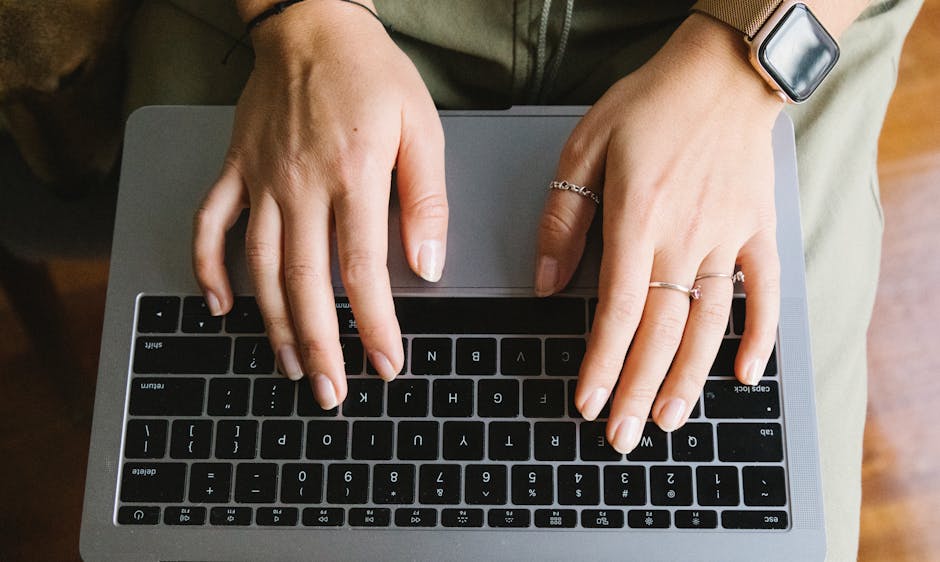
Finding specific information online can sometimes feel like searching for a needle in a haystack. This is where advanced search techniques come into play. By mastering these strategies, users can refine their searches, yielding more relevant results and saving valuable time.
1. Boolean Operators
Boolean operators are fundamental tools for refining search queries. These operators—AND, OR, and NOT—can be used to combine or exclude keywords in your search.
- AND: Narrows the search by combining terms (e.g., "cats AND dogs").
- OR: Broadens the search to include either term (e.g., "cats OR dogs").
- NOT: Excludes terms from the search (e.g., "cats NOT dogs").
Using these operators effectively can significantly enhance search precision. For example, if you're looking for articles on renewable energy excluding solar energy, you might search for "renewable energy NOT solar."
2. Quotation Marks
Quotation marks are used to search for an exact phrase or sequence of words. When you place a phrase within quotation marks, the search engine looks for that specific sequence of words in the exact order.
This technique is particularly useful when looking for quotes, song lyrics, or specific document titles. For example, searching for "climate change impact on agriculture" will yield results that contain this exact phrase.
3. Wildcards and Truncation
Wildcards and truncation symbols allow users to search for variations of a word or phrase. The asterisk (*) is commonly used as a wildcard symbol.
For instance, if you're uncertain about the spelling or need to include multiple forms of a word, you might use "educat*" to find "education," "educator," and "educational."
4. Site-Specific Search
A site-specific search limits results to a particular website or domain. This is done by using the "site:" operator followed by the website's URL.
For example, searching for "site:nytimes.com climate change" will yield results only from The New York Times website related to climate change. This technique is useful when looking for information from credible sources or specific websites.
5. File Type Search
If you're looking for documents in a specific format, such as PDFs or Word documents, you can use the "filetype:" operator followed by the desired file extension.
For example, searching for "global warming filetype:pdf" will return PDF documents related to global warming. This method is particularly helpful for finding academic papers and reports.
6. Using Advanced Search Pages
Many search engines offer advanced search pages that provide additional options for refining searches without needing to remember specific operators. These pages often include fields for entering keywords, choosing file types, specifying languages, and more.
Utilizing these pages can make advanced searches more accessible and straightforward, even for those less familiar with specific operators.
7. Date Range Filters
Date range filters help narrow down search results to a specific time period. This can be particularly useful when looking for recent news articles or historical data.
| Date Range | Example Use |
|---|---|
| Past Week | "covid-19 updates past week" |
| Past Month | "stock market trends past month" |
| Custom Range | "technology advancements 2010..2020" |
8. Utilizing Google Scholar
Google Scholar is an excellent tool for finding academic papers and scholarly articles. It's particularly useful for students, researchers, and anyone looking to dive deeper into academic content.
- Citations: Find how many times an article has been cited.
- Related Articles: Discover articles related to your query.
- Create Alerts: Set up alerts for new research on specific topics.
9. Reverse Image Search
A reverse image search allows you to find information about an image rather than using text queries. Tools like Google Images let you upload an image or paste its URL to find similar images or related content.
10. Using Search Modifiers
Addition of certain modifiers can further refine searches:
- "intitle:": Searches within the title of web pages (e.g., "intitle:climate change").
- "inurl:": Searches within URLs (e.g., "inurl:blog").
- "related:": Finds sites related to a particular URL (e.g., "related:wikipedia.org").
The above techniques are essential tools in navigating vast amounts of information on the internet effectively. Understanding and applying these methods can transform how users interact with search engines, leading to more efficient and successful searches.
Reference:Google Advanced Search Page.
